The Summary View is the initial view when the sidebar opens. It provides a summary of all the rule results grouped by Rule Categories or WCAG Guidelines.
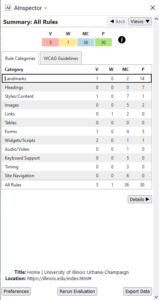
Summary View Features
“Back” Button: In the summary view the back button is disabled.
“Views” Button: Opens a menu to changes the view to a the Summary view or another Rule Results view.
Rule Summary Table: A table summarizing the number of rules with violations, warnings, manual checks and passed.
Information Icon: Opens a dialog box with information on the results legend and a link to learn more about the terms used in AInspector.
“Rule Categories” / “WCAG Guidelines” Tab: Select the tab to show the rules result grid based on Rule Categories or WCAG Guidelines.
Rule Results Grid: The grid (e.g. interactive table) with each row containing the results for a group of rules. The first column is the group name, followed by the number of violations, warnings, manual checks and passed rules for that group.
Details Button: Changes to the Rule Results view based on the selected row in the Rule Results Grid.
Page Title: Provides the title of the web page, which is useful for checking if the title provides both a description of the content of the current page and a name for the website.
Page URL: The URL of the page being evaluated.
“Preferences” Button: Opens the Preferences page for AInspector.
“Rerun Evaluation” Button: Reruns the evaluation and updates the results. Can be configured to prompt for a delay before re-running the evaluation.
“Export Data” Button: Save a CSV or JSON version of the summary evaluation results to a local file.
